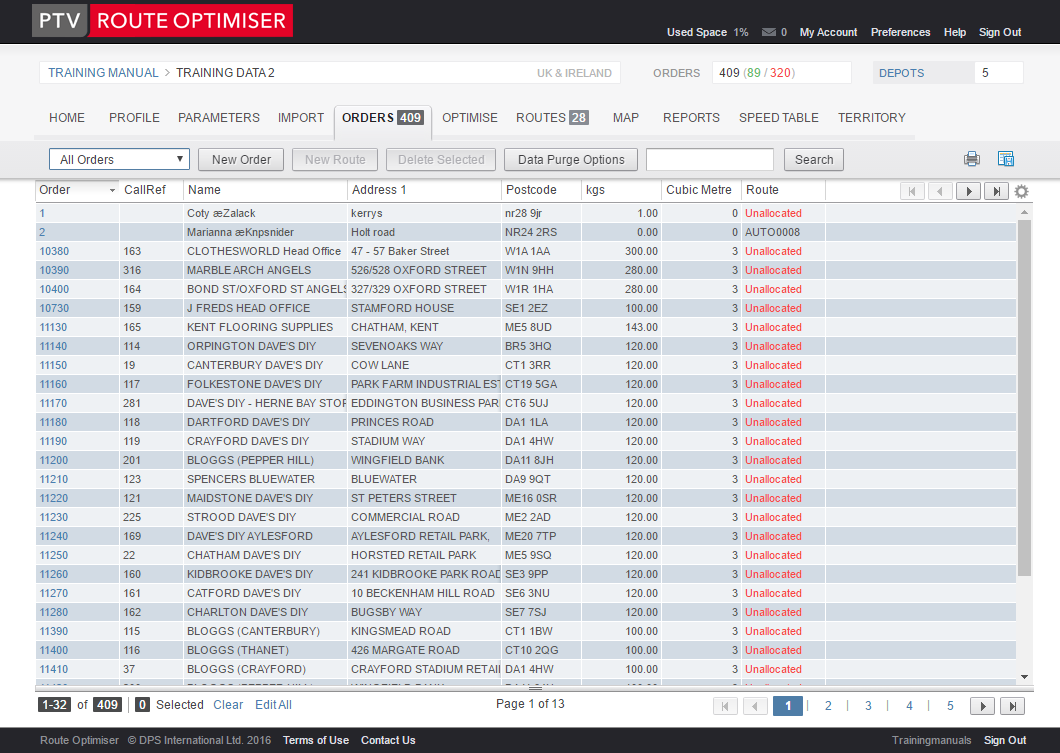
This section allows you to view and edit the imported orders. There are also options to add orders to routes or create new orders.
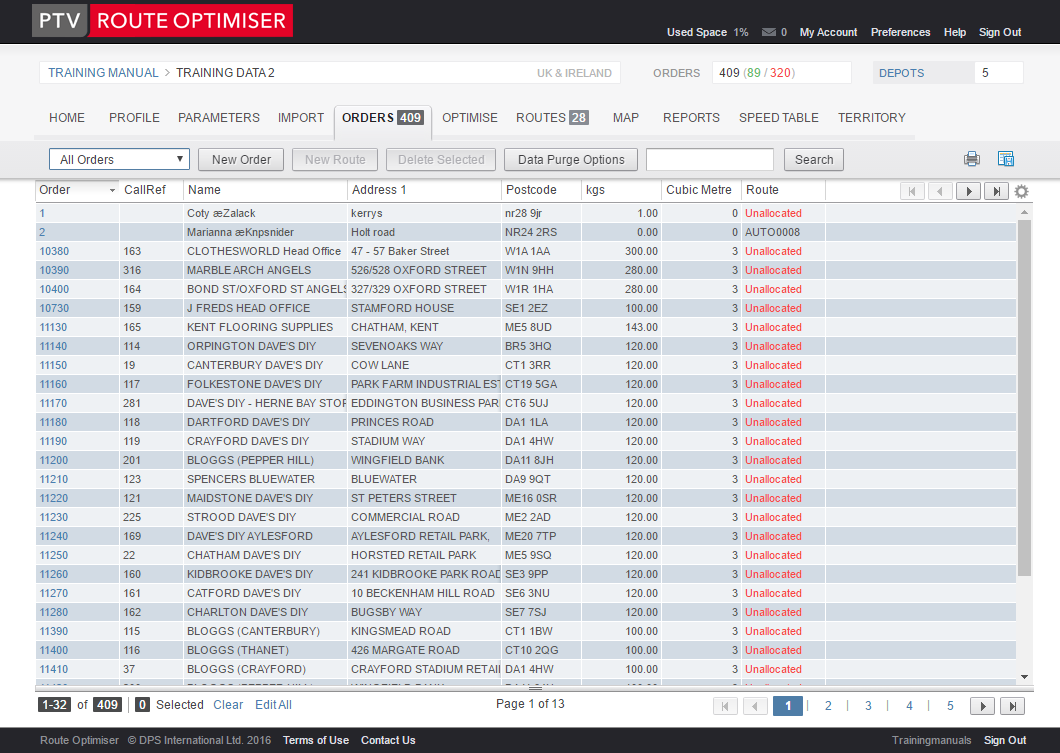
The function buttons, situated just below the tabs, allow you to perform some main tasks on your imported orders.

The list box allows you to use predefined filters on the list.
New Order Button - This button allows you to create a new order without the requirement to import one from a file.
New Route Button - allows you to create a new route from the orders selected.
Delete Selected - allows you to delete the selected orders.
Data Purge Options - this allows you to purge some or all of the data from this profile. When selected you will need to choose the level of purge that you wish to carry out. Your options will be limited depending upon the types of data that are already available in this profile.
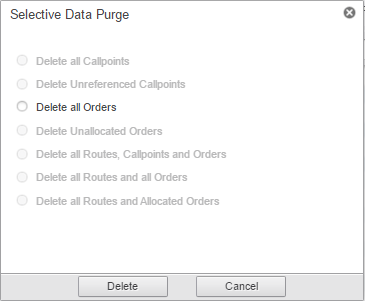
The Search box - allows you to search within all the record data. Type in the expression that you want to find and then press the 'Search' button. Your results will be displayed within the same Order list window.
Print - this button allows you to send a copy of the orders to your printer.
Export as CSV - allows you to export this data as a CSV file.
By default the orders are arranged in ascending order and listed by 'Reference'. To sort the orders by another column simply click on the field header and the orders list will update accordingly. A down pointing arrow indicates which column the orders are sorted by.
Highlight an order by clicking on it. Clicking on the same order de-selects it. You can select more than one order at a time by selecting them individually. To select a set of orders you can use the shift-click method.
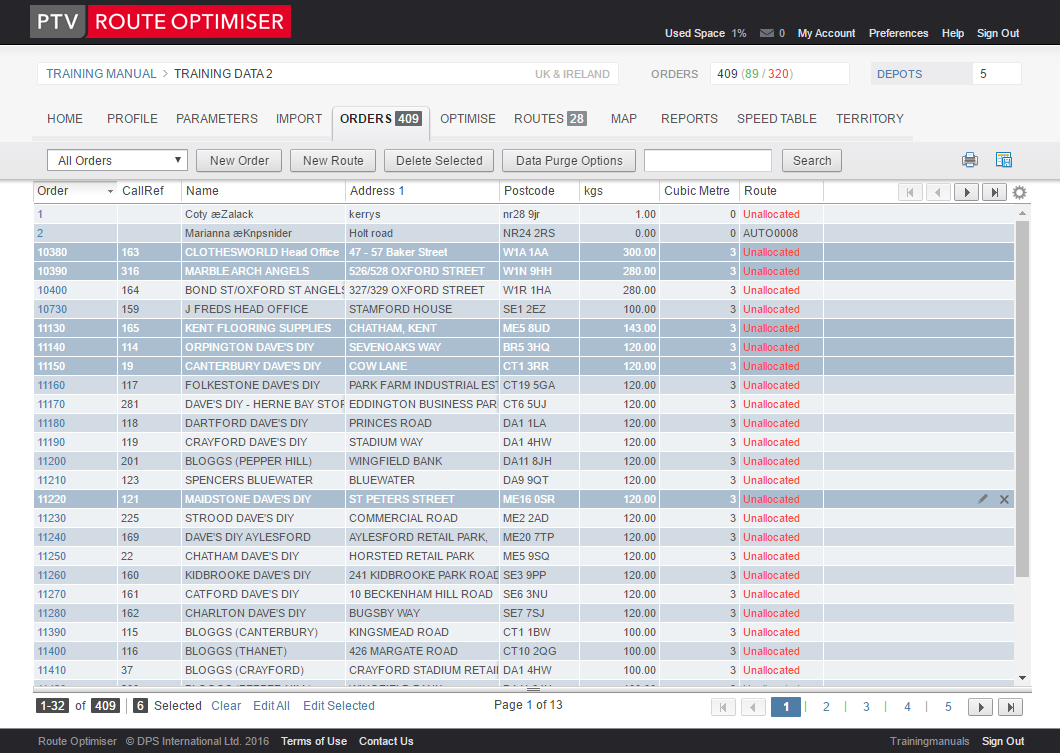
The header bar shows you the fields that are most relevant to each of the data records but it also allows you to move around within the data. The arrows towards the right hand side allow you to move to the first record, previous record, the next record and the last record in the list.

The cog wheel will allow you to customise the columns that you see.
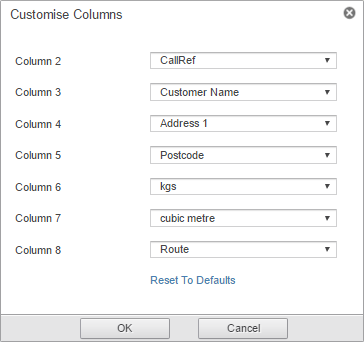
The footer gives you information about this set of orders.

The first figure denotes how many orders are currently being viewed, the total number of orders is to the right. The next number totals how many have been selected and the ‘Clear’ interactive text allows you to deselect all highlighted orders.
You can edit multiple orders using the 'Edit Selected' or the 'Edit All' links.
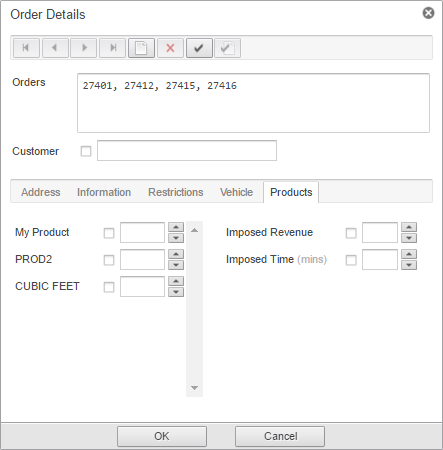
Editing multiple records will allow you to change the data in bulk.
You can navigate around the order pages using the arrows and numbers on the right hand side.
Whilst you are using the Orders list it is possible to perform certain tasks using the right click. These actions can be performed on a single selection or a multiple selection of orders.
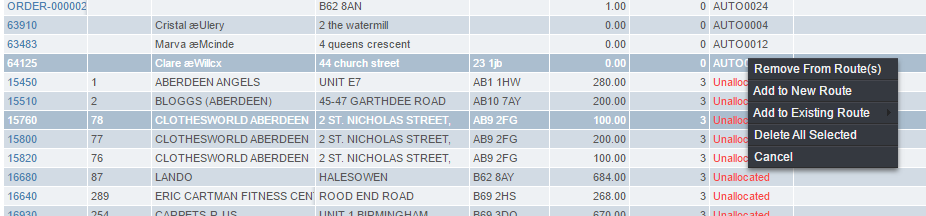
Removes the order from the route that it is assigned to. If the order is not on a route this option will be 'greyed out'.
Choosing this option will take you through the creation of a new route.
This option will only be available if you have routes already created in this profile. When you hover over this option a list of all the current routes will be displayed allowing you to choose the route to add to.
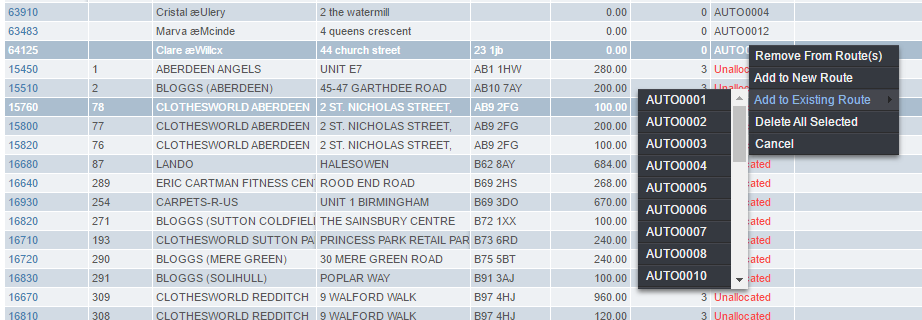
This option deletes the currently selected order.
Cancels out of this menu