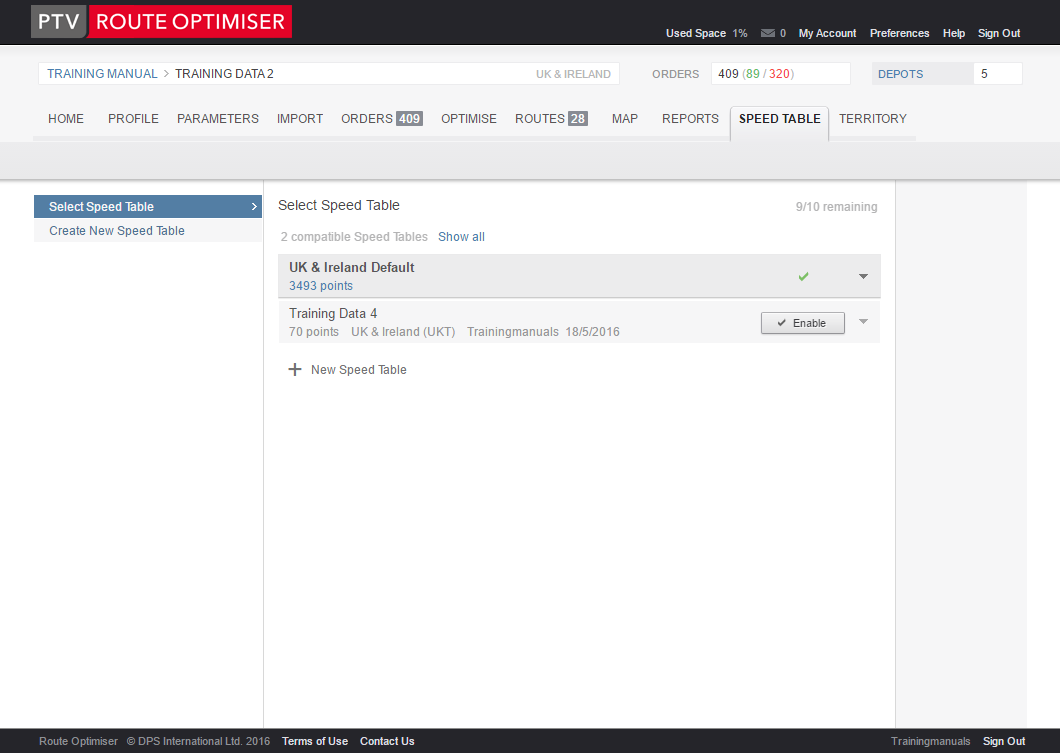
Speed Table is an additional module that can be activated if required.
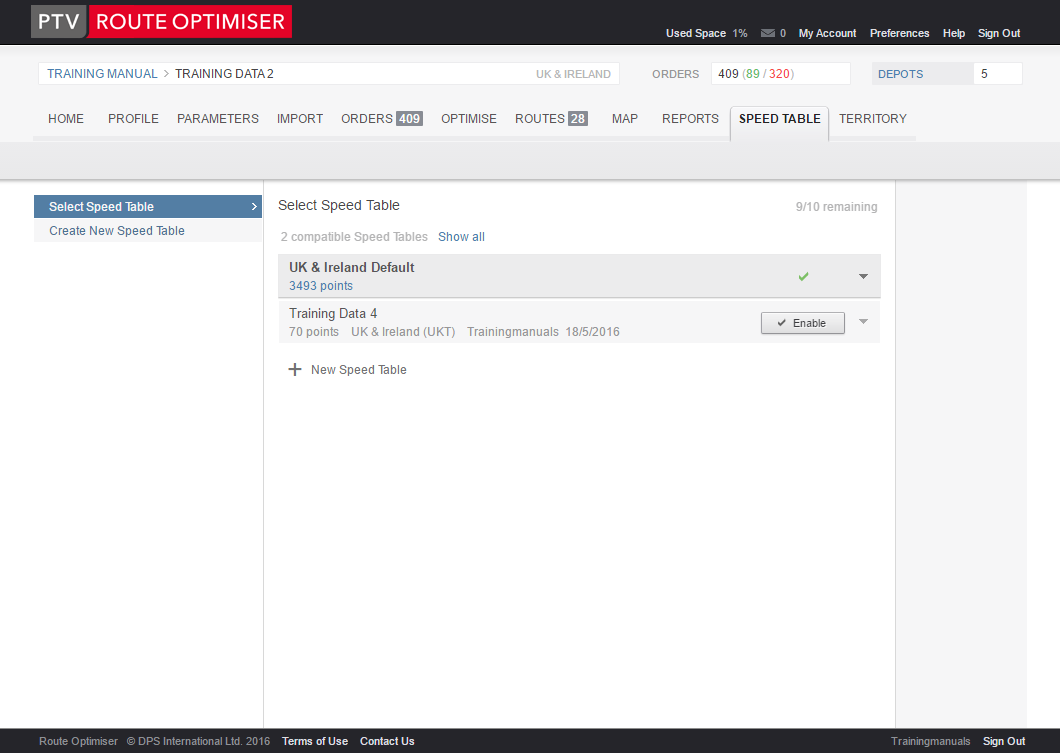
Every map in the Route Optimiser software contains a speed table which contains a table of Time & Distance based upon road types and road speeds. To create this the map is divided into different road types.
Rural |
Urban |
Motorway |
Motorway |
Dual Carriageway |
Dual Carriageway |
Primary |
Primary |
Other |
Other |
|
City Centre |
Each of these road types is assigned a default average speed as shown below.
Rural |
mph |
kmh |
|
Urban |
mph |
kmh |
Motorway |
48.47 |
78 |
|
Motorway |
43.5 |
70 |
Dual Carriageway |
37.9 |
61 |
|
Dual Carriageway |
31.69 |
51 |
Primary |
34.8 |
56 |
|
Primary |
23.61 |
38 |
Other |
24.85 |
40 |
|
Other |
18.02 |
29 |
|
|
|
|
City Centre |
10.56 |
17 |
The Time & Distance between each and every point is then calculated for this map. There are many points on the maps that are supplied and in general the speed table points that are supplied are sufficient for most uses. Since this data has been precalculated the act of scheduling can be much faster since the bulk of the maths has already been dealt with.
In broad terms there are two types of speed table: the default speed table is the one supplied with the map with points selected to cover the whole map whereas a local speed table is a speed table that has been calculated using your data. This means that the times and distances that are stored within the table are specific to your data in this Profile and therefore will be more appropriate. If you find that your routes are not in the sequence or do not have the travel times you would expect after you have tested and adjusted the Parameters then it may be the time to create a Local speed table.
You are restricted to creating no more than 10 Local speed table files. Local speed table files can be used by many Profiles and it can be an advantage to spend the time in advance creating a Local speed table that contains all the possible delivery or collection points that you might service, although, if you are delivering to homes this may not be practicable.

This figure shows how many speed tables you have created and how many you have left to use. In this Profile we have not used any Speed Table allocation - there are 10 out of a total of 10 remaining according to the details above.
The list shows all the Speed Tables that are compatible with the Profile that you are currently using. You can expand this view to show how many points are used and the road speeds that have been used.
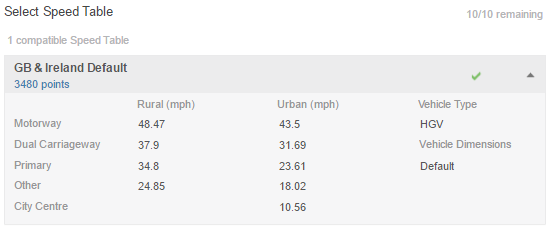
This is the default speed table and cannot be deleted. It will be used by default when there are no other speed tables available.
To build a new speed table you will need to have data imported into this Profile, once this is done then you can use the 'Create New Speed Table' option on the left hand side of the screen or the '+ New Speed Table' underneath the list of speed tables. Either one will place you in the 'New Speed Table' screen.
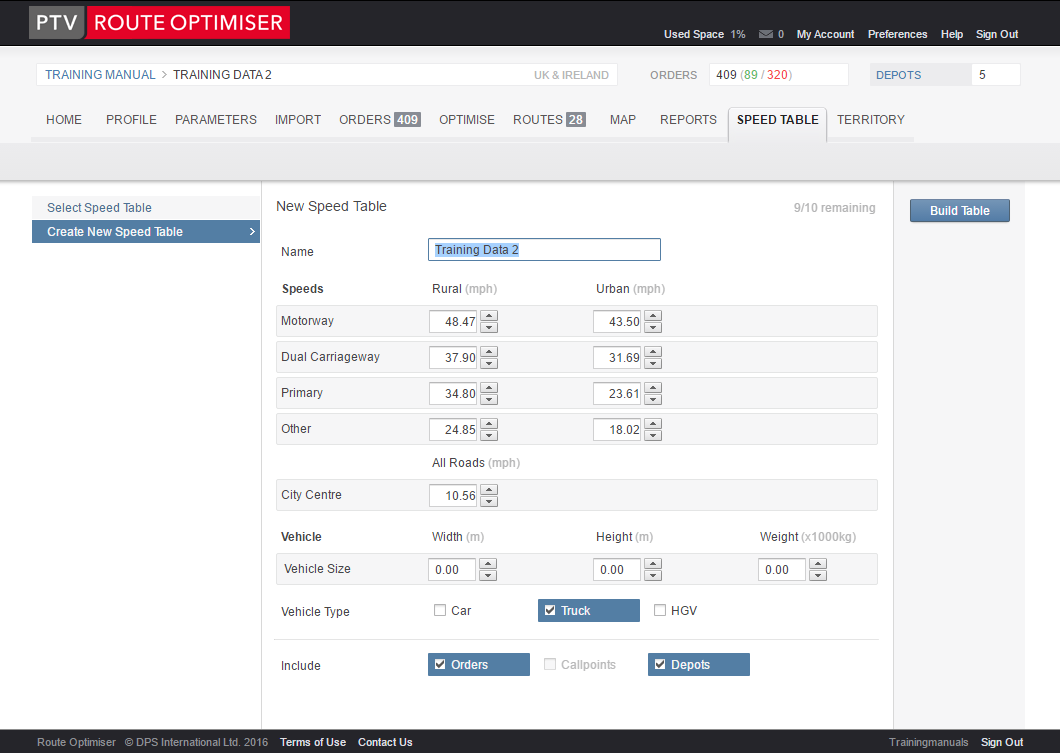
The system will suggest a name for this speed table but you can change this if you want. It is highly recommended that you use the default road speeds when building your local Speed Table. If chnages are made to the average speeds they will become active when a new Speed Table is built. To start the building process click on the 'Build Table' button.
Some maps provide data about restricted roads; in terms of width, height, weight or all three of these. If the data is available a speed table can be created that will take into account the figures that you enter here. The figures entered will be the maximum allowed of these specifications.
You can also enter the type or types of vehicle that you would like the speed table to use, provided that the data is available on the map in use. Choose Car, Truck or HGV; If you choose only Car then the Speed Table will be built upon all the roads available that are designated for cars. Roads that are designated for Trucks or HGV vehicles will not be used.
It is important to note that these settings do not link with the vehicles within your parameters.
It may take a while for building to start as Route Optimiser prepares the data. You will then see:
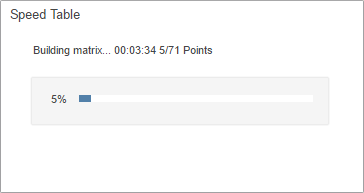
as it starts to build the points. This box will close when the build is complete. The new speed table will already be selected as in use and you will see it now in the list.
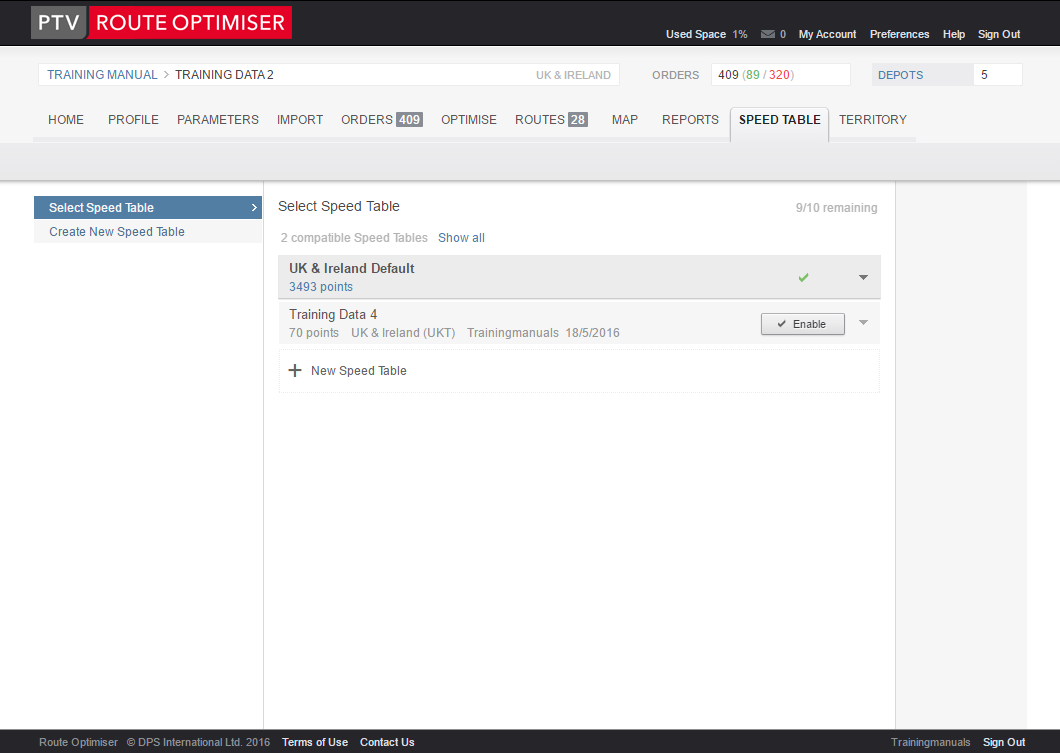
Any existing routes will be recalculated using the new times and you will see the difference in the results.
When testing your data you may wish to see the results based on more than one Speed Table, usually the Global speed table and the Local one that you have built. To switch between the Speed Tables that you have use the 'Enable' button on the relevant Speed Table.
If you have reached the allocated limit you may need to delete some speed tables.
To delete a Speed Table you can use the 'Delete' link located under the name of the table (as highlighted on the image below).
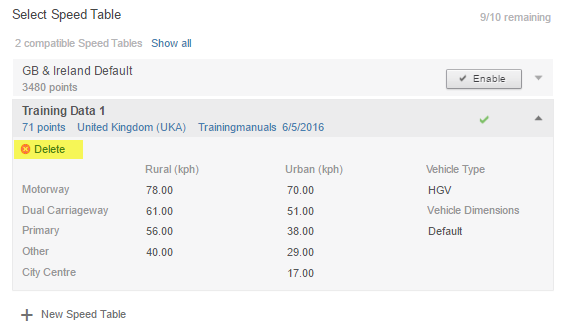
You will be asked to confirm that you wish to proceed.
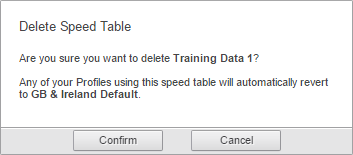
Make your choice from the buttons and you will return to the 'Select Speed Table' screen.