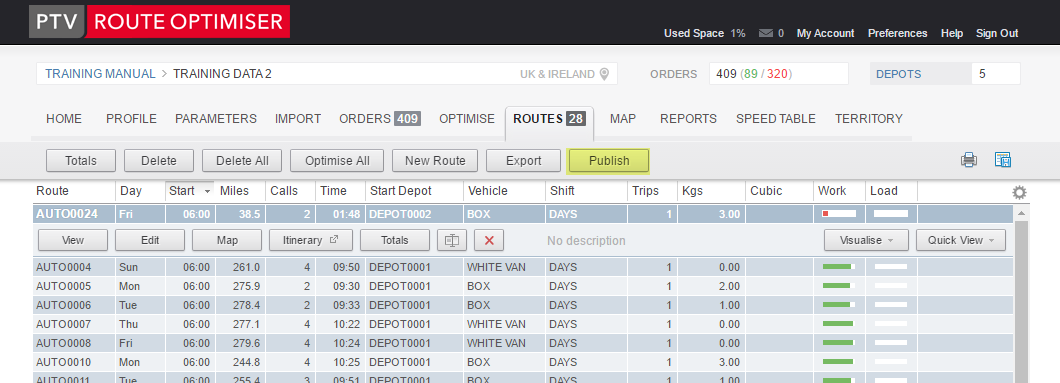
For those users with the option enabled, there is the ability to publish routes to TomTom WEBFLEET. You will find the instructions for using this interface in the following pages.
The Publish module is an extra function that will need to be switched on by the Support Team. It allows you to pass your completed routes through to TomTom. In order to use this function you will need to have an account with TomTom for the WEBFLEET software and interface.
Once your Route Optimiser account has been set up the Publish button will display as shown.
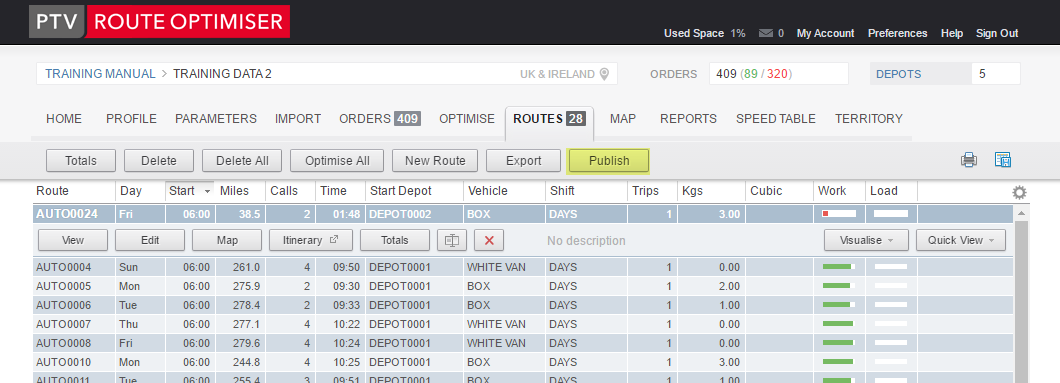
Highlight the routes you want to publish and click on the 'Publish' button. You will be asked to complete your Username and Password. These are the details for your TomTom WEBFLEET account and not your Route Optimiser (Cloud) details.
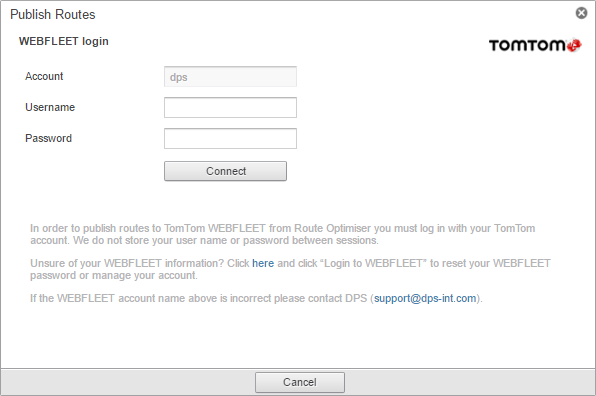
Click the 'Connect' button to initiate the account verification.
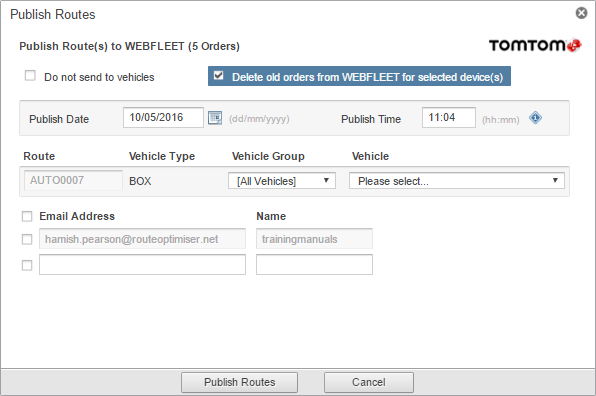
Once you account has been verified with TomTom WEBFLEET you will be able to change some of the settings for this publishing session.

If you have chosen multiple routes for publishing and your account has verified correctly, you will also see a list of the routes so that you can assign them to the correct vehicle.
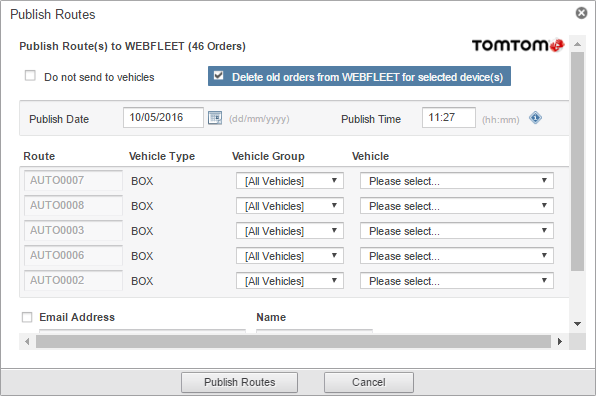
Each route will display the type of vehicle that has been assigned to it within Route Optimiser. You can select the Vehicle Group if you have numerous vehicles or you can use the list to filter out certain vehicles. The Vehicle drop down allows you to choose the correct vehicle from your fleet and if you forget to choose a vehicle the software will warn you.
.png)
You can also specify email addresses where you would like any notifications to be sent. This can be useful if the routes are sent for publishing by one person but are checked by another.
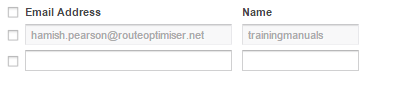
By default the details that are within the first email address are those of this account. If you want to put another email address in the list enable the second box and then enter the email address.

You cannot enter more than one email address in these boxes - if you wish to send to multiple users you will need to use a Distribution list.
Now that you have selected all your options you can use the 'Publish Routes' button.
When routes are published the successful notification displays:
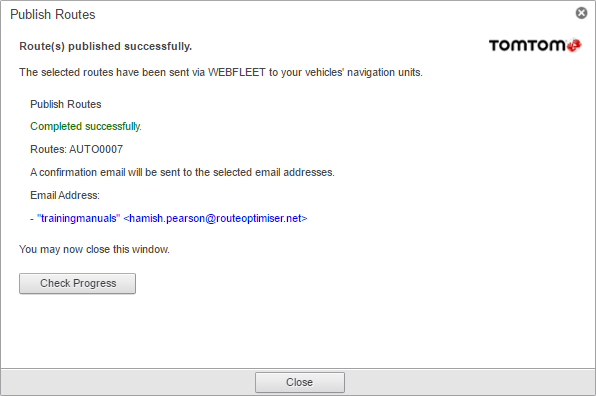
Click on the 'Check Progress' button to display the progress of any Publishing sessions.
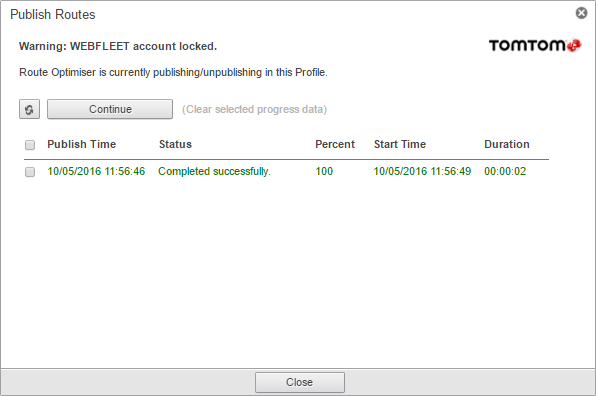
Selecting the option next to the progress status notification changes the 'Continue' button to ‘Delete and Continue’. This deletes the notification from the system the next time you publish routes.
Click on 'Close' to exit the Publish Routes window and return to the Route Viewer.
If you chose to receive email notifications you will receive an email informing you that your route or routes were successfully published. It will look similar to this:
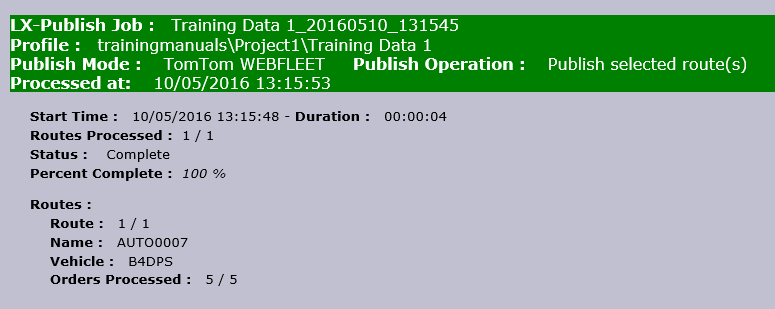
Routes that have been published can no longer be edited and will appear in light green on the route list.
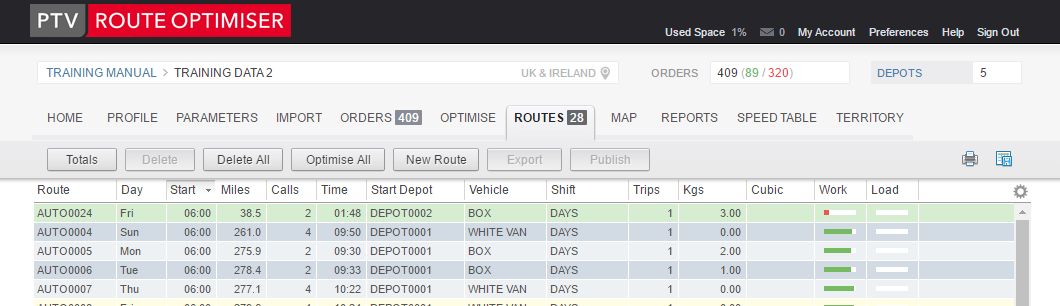
You must 'Unpublish' the route before you can make any amendments to it.
The method to unpublish a route is effectively the reverse of the publish method.
When a published route is selected in the Route List the 'Publish' button becomes 'Unpublish'. Press this button, you may be asked to re-verify your WEBFLEET logon details and then providing the software can locate the correct details on WEBFLEET you should see the 'Unpublish Routes' dialog box.
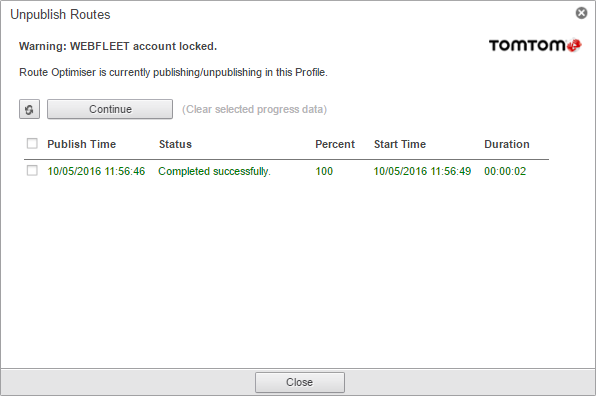
Choose to delete the logs and press the 'Continue' or the 'Publish and Continue' button. The next screen that you see will allow you to choose whether you want to leave the orders on the TomTom unit and whether you want to remove the orders from WEBFLEET. You can also choose to receive an email notification when the process has completed. Select the 'Unpublish Routes' button to continue.
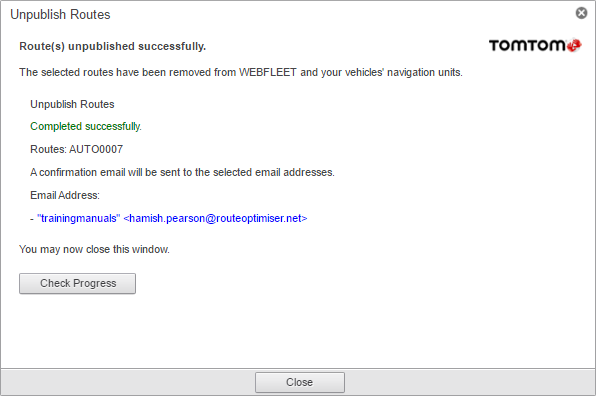
If you chose to receive notifications then you should receive an email that looks a little like this:
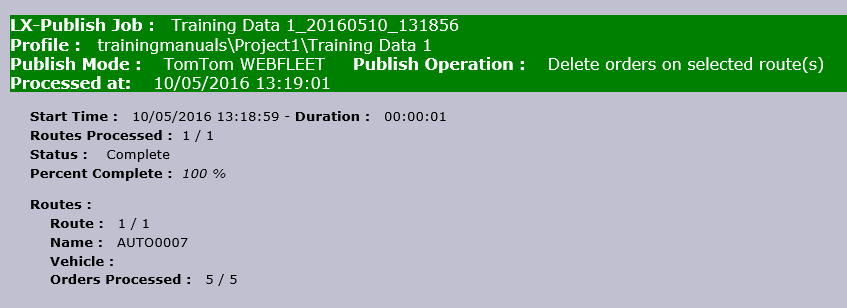
One of your options is the ability to send these orders to WEBFLEET without assigning the orders to a specific vehicle. This can be useful if you simply wish to place the orders onto the WEBFLEET system and manually assign orders to your vehicles.
The method is almost the same as the method used to publish the orders to devices. Choose the 'Do not send to vehicles' option this time though (as highlighted below)
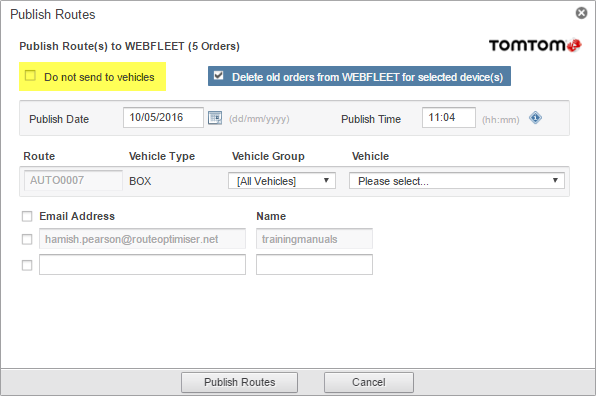
Follow the rest of the procedures as before.